Upload File as Template
To create a signing link for your form you first need to upload your form as a template.
After signing up or logging in, you will see the list of documents. To upload your file as a template, you should first switch to the list of templates. To do this, click on the link ‘Templates’.
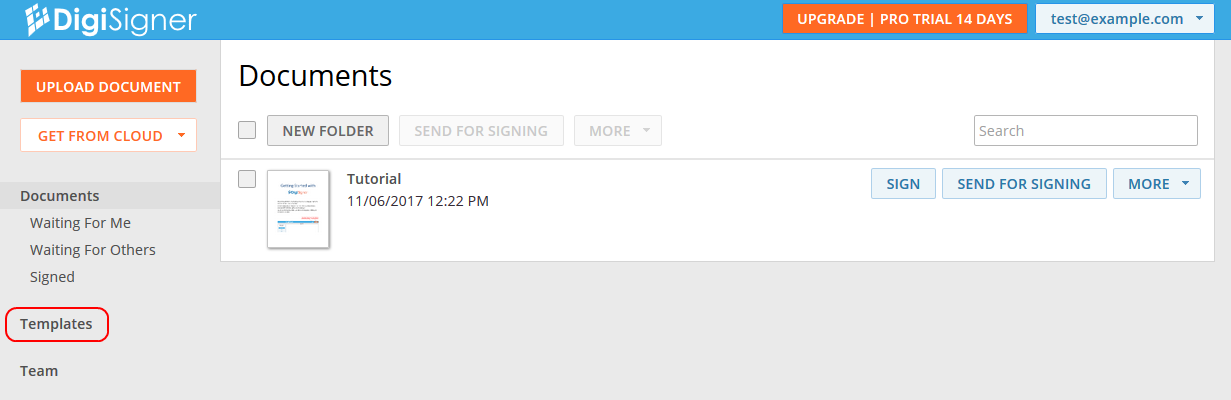
You will see your template list, which is empty at the moment. Click on the ‘UPLOAD TEMPLATE’ button and choose your file.
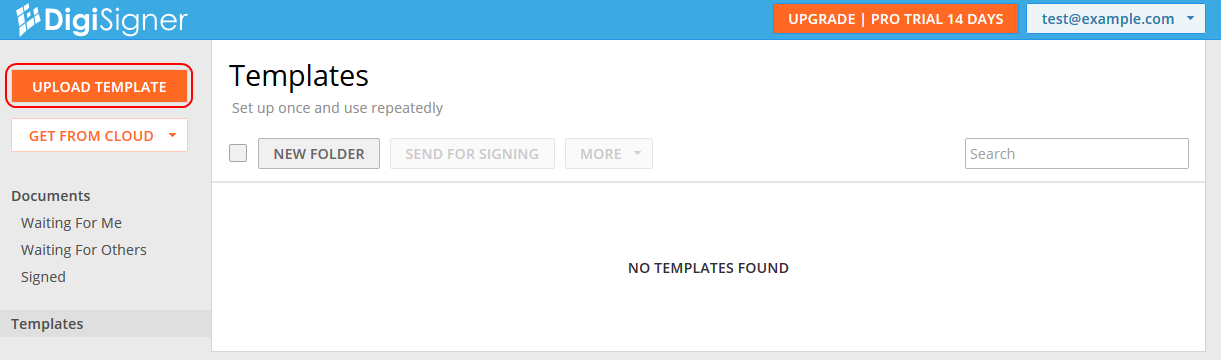
Your file will be uploaded to DigiSigner and appear in the template list.
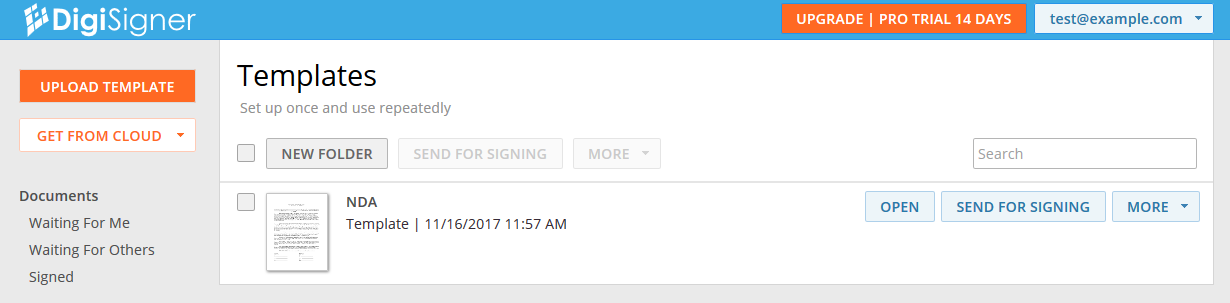
Create Signing Link
To create a signing link for your template click on ‘MORE’ and select the option ‘CREATE LINK’ from the list.
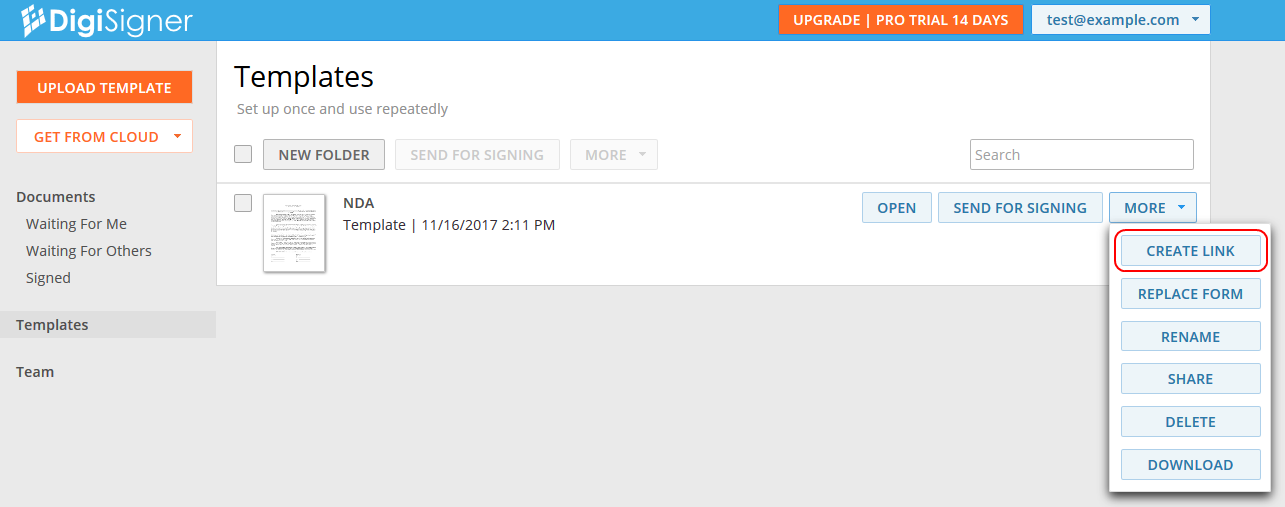
DigiSigner will show you a dialog with the created link.
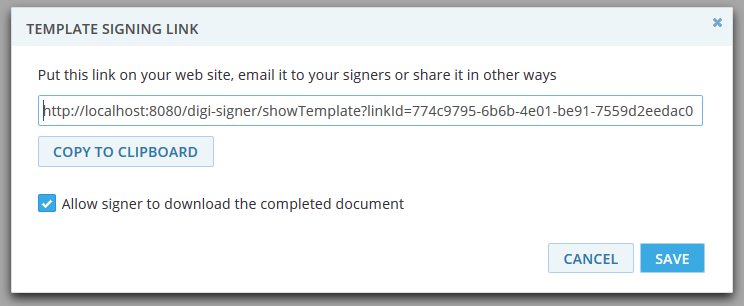
You can copy it to the clipboard and publish it on your website or send it to recipients.
Signer to Open Signing Link
After clicking on the link the signer will see each time the blank form.
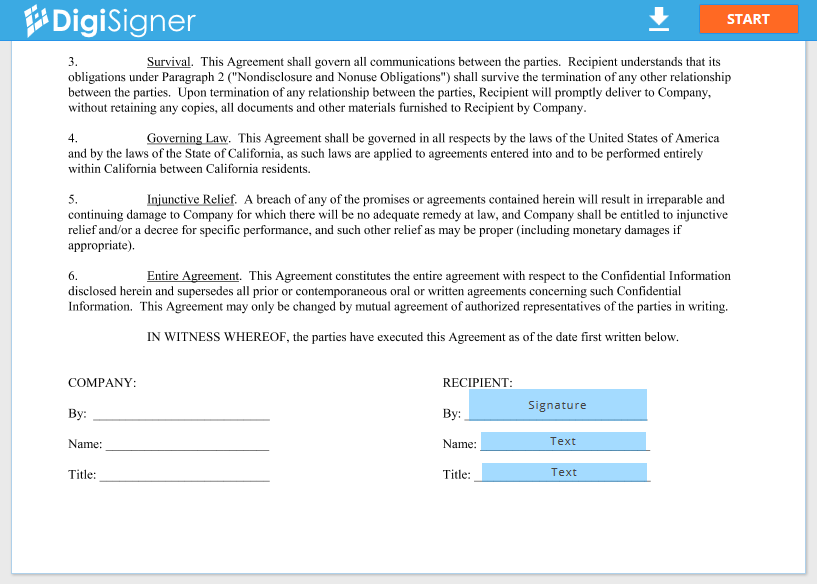
After submitting it, you will receive the completed form sent to your inbox and the signer will be able to download it immediately.
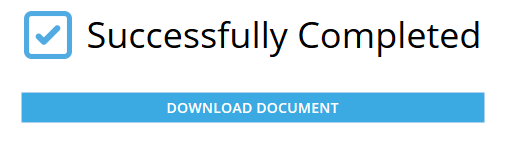 We hope you enjoyed our tutorial. If something is unclear, or you have any suggestions, please don’t hesitate to contact us.
We hope you enjoyed our tutorial. If something is unclear, or you have any suggestions, please don’t hesitate to contact us.

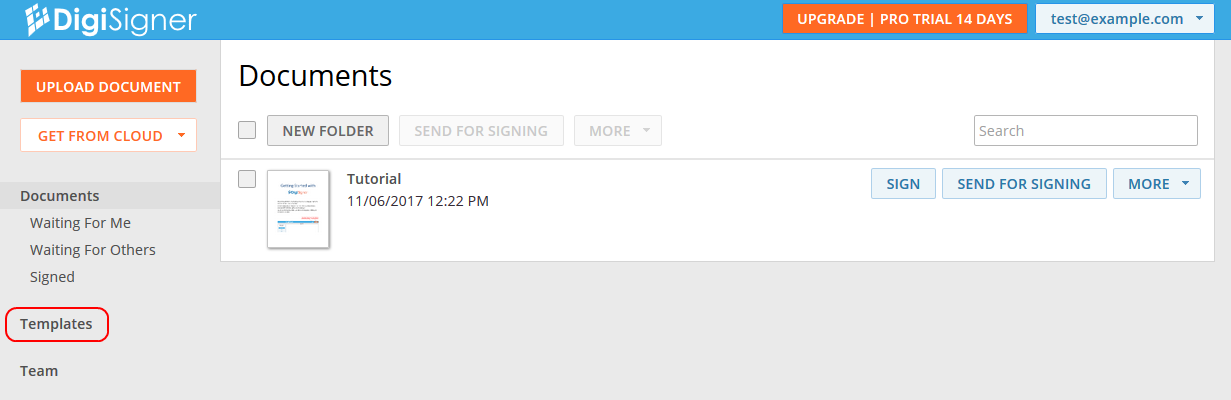
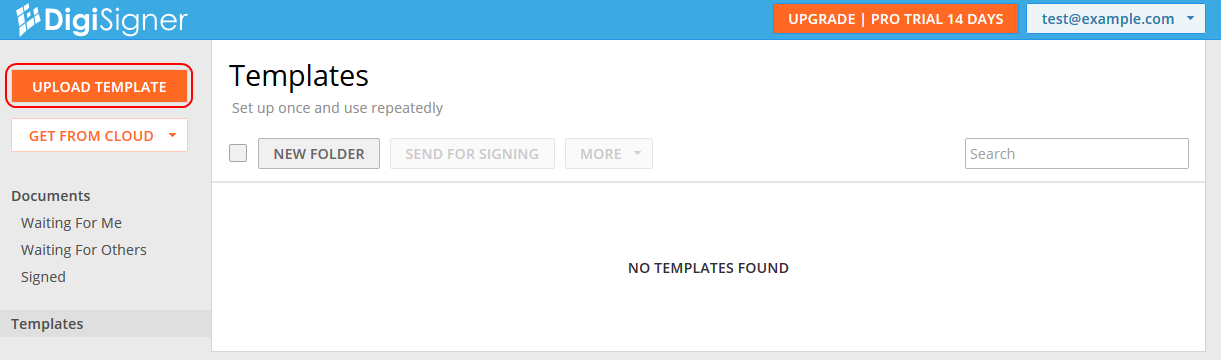
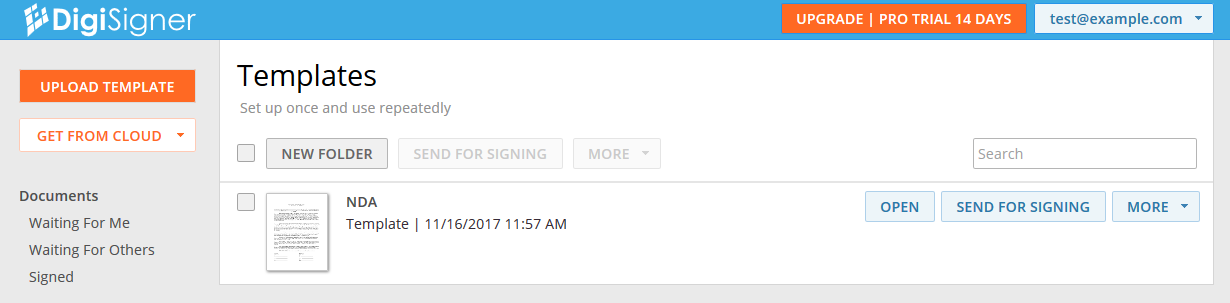
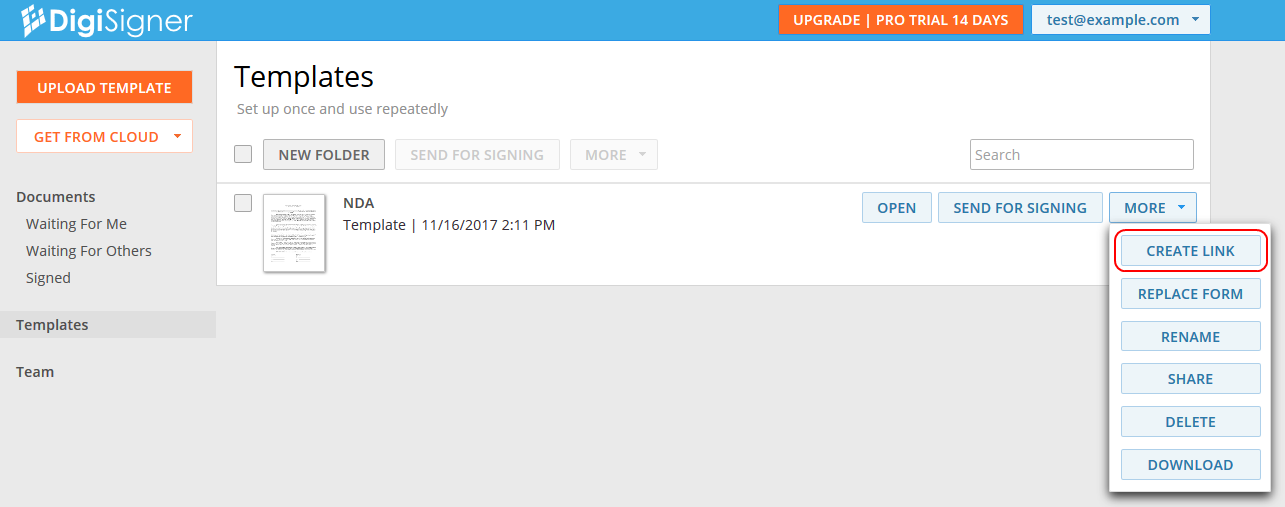
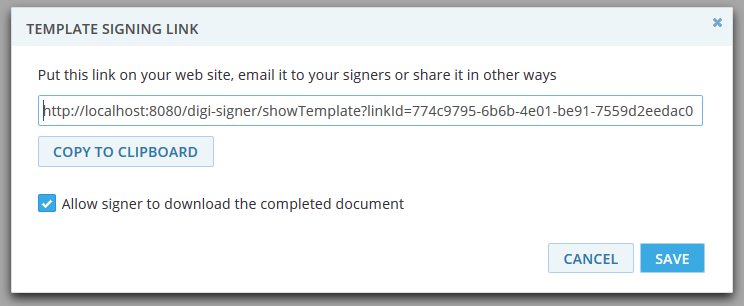
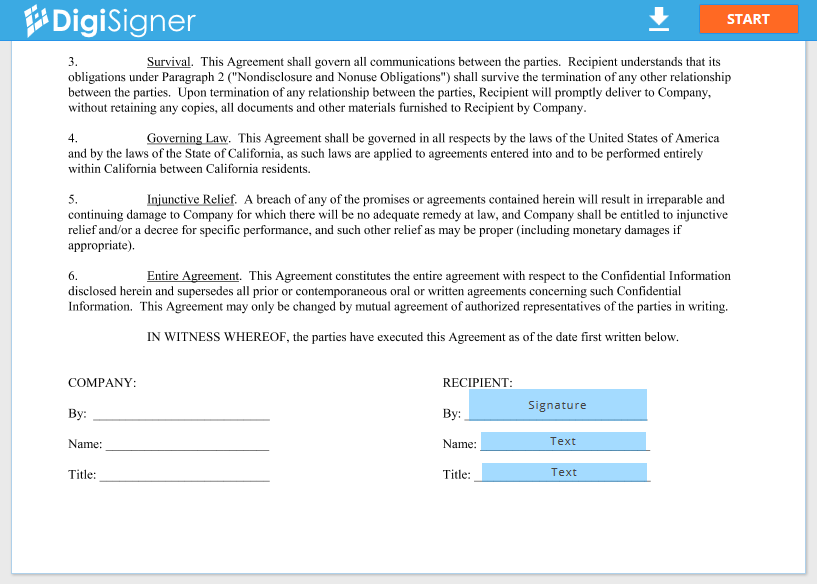
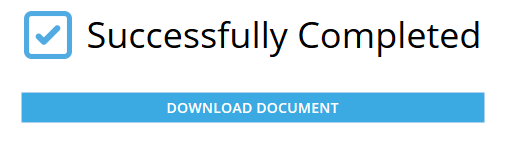 We hope you enjoyed our tutorial. If something is unclear, or you have any suggestions, please don’t hesitate to
We hope you enjoyed our tutorial. If something is unclear, or you have any suggestions, please don’t hesitate to