
To create signature for your document, drag & drop your file into the area above or choose it by clicking on the link.

To create a signature, click on the document, select a signature type you want to create and add your signature to the file.

Save your changes by selecting "DONE", then use the "DOWNLOAD DOCUMENT" button to securely download your signed document.

The connection to our service is secure and protected due to Secure Socket Layer (SSL) technology. Your documents and signatures are kept private. After your session expires, we will automatically delete all your data. Every signature you create with DigiSigner is legally binding.

With DigiSigner, you can not only create a signature in your form but also fill it out online by adding text, dates, checkmarks, and initials. After filling out your form create a signature to protect your document from unauthorized modifications.

DigiSigner supports multiple file formats. With our service you can create signatures in PDF and Word files. You can also sign Excel files, scanned documents, TXT, and RTF files.

We have multiple options to create a signature. You can type your name, draw a signature using a mouse or a finger, or scan your signature and upload it to DigiSigner.
You don't need to download or install any software to create a signature. With DigiSigner, you can sign and fill out your documents directly in your browser. Follow these step by step instructions to create signatures in your PDF, Word, Excel or TXT documents. Our tool is 100% free!
First, you need to upload your file to DigiSigner. To do this, drag and drop it into the blue area above. Alternatively, click on "choose file" and select the document you want to sign. Your files are 100% secure on our system. All your data are automatically deleted as soon as your session expires.
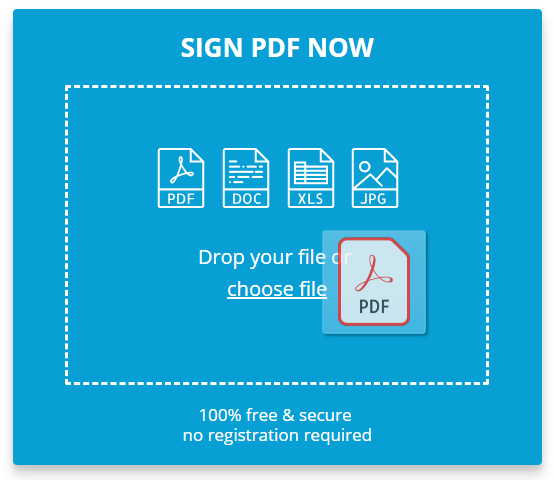
Your document appears in your browser.
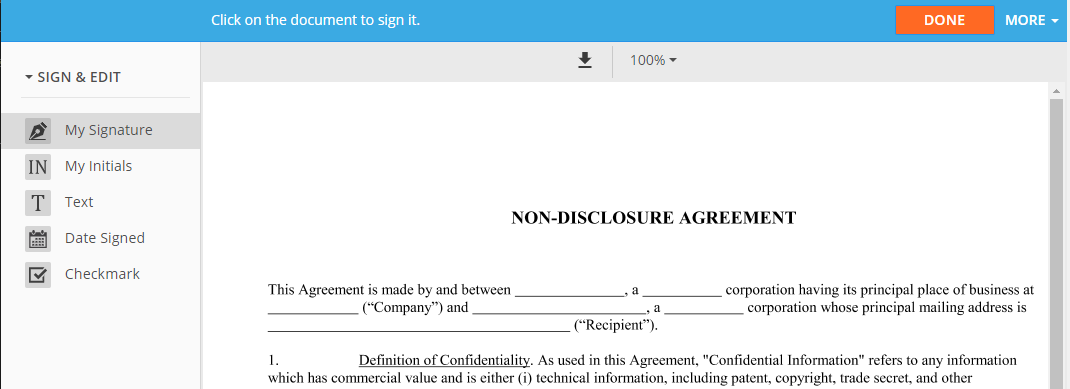
Select a place where you want to create a signature. Click with a mouse or tap with a finger where your signature needs to be placed. You can always reposition it later.
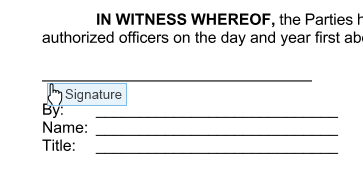
We offer three options to create a signature:
A) Create a signature by drawing it using a mouse or finger.
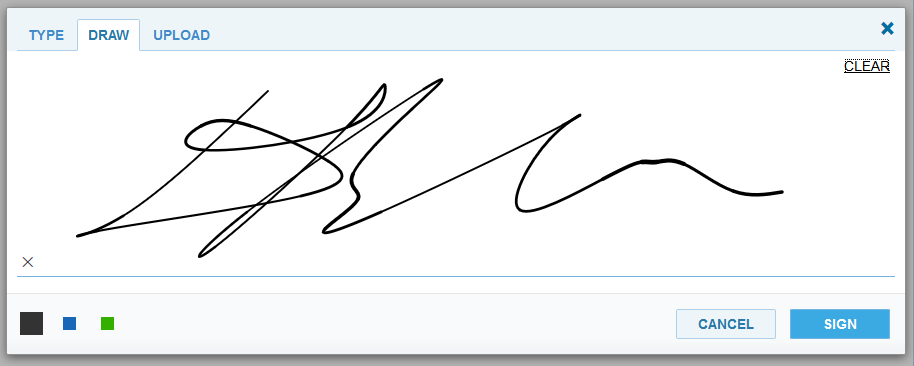
B) Type your name and select one of the six options we offer.
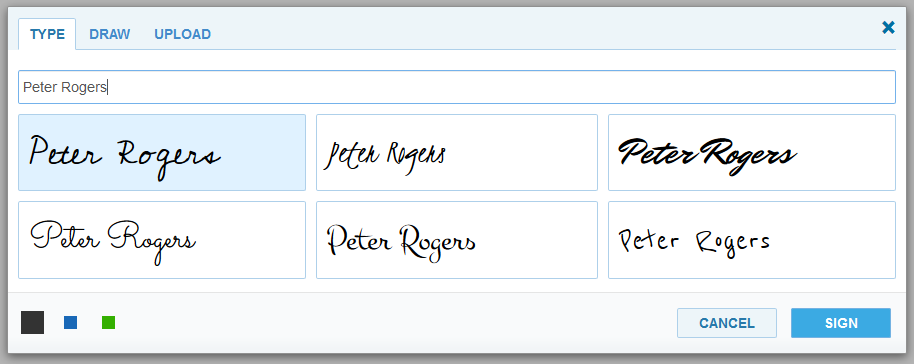
C) Scan your signature and upload the resulting image. It takes some time but his way you can achieve the best results.
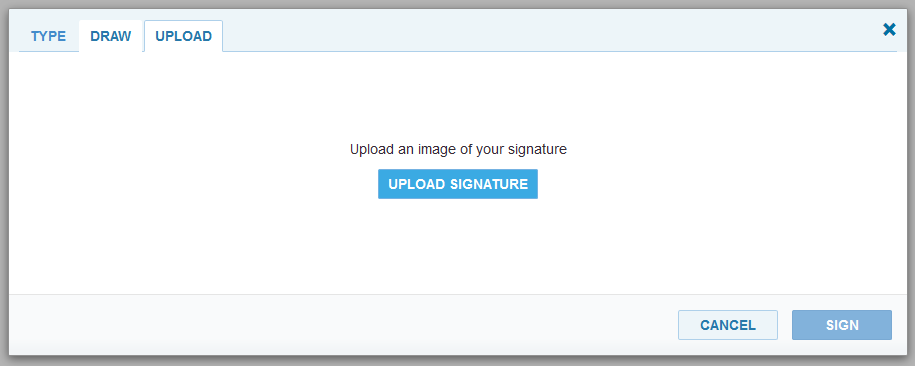
If you need to fill out your document before creating a signature, you can use the options on the left side to add text to your form. In addition, you can add your initials, insert the current date, or, if necessary, add checkmarks to your form.
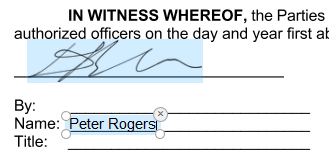
Only you are finished, select DONE to permanently add your changes. Click on DOWNLOAD DOCUMENT to download and save the file on your system.
No, DigiSigner is available online. You don't have to download or install it. Upload your file and create a signature directly in your browser.
We don't limit the number of documents you can sign with DigiSigner. You can create signatures in as many files as you need.
Yes, all the signatures you create with DigiSigner are legally binding. This applies to all types of signatures you can make. It doesn't matter if you type your name, draw your signature or upload a signature image.
Yes, we take security very seriously. The communication with our servers is encrypted, and your data are fully protected on your servers. After your session expires, your files and signatures will be automatically removed.
When we create a signature in your document DigiSigner automatically adds a digital signature to it to cryptographically protect it from any unauthorized changes.
DigiSigner automatically adds a digital signature to every signed document. To verify this digital signature, open your document in Adobe Acrobat Reader and select the “Signature Panel” at the top. The verification results appear on the left side.
Yes, this is possible with DigiSigner. You can create a signature in Word, Excel, TXT, or RTF files. You can also scan your document or take a photo of it and upload the resulting image to DigiSigner. Please note that the output file will always be in PDF format.
You don't need to have any certificate to create a signature. Upload your file to DigiSigner, select the type of signature you want to make, add it to your document, and download the completed copy when you are finished.
Yes, with DigiSigner this is very easy to send documents for signing. The recipients don't need to create an account with us; they can open your document directly from the email message and sign it in the browser. Immediately after that, you receive the completed copy sent to your inbox.