This tutorial explains how to get started with our electronic signature API. You will generate your API key, learn how to send your documents for signing and find out what other features our API has to offer.
What Is API
API stands for Application Programming Interface and represents how an application interacts with a specific system. Our system offers an eSignature API to integrate electronic signature functionality into your application.
Our API is modern, built on REST principles, and uses JSON as the data format. In this tutorial, we will give you an overall impression of the possibilities of our electronic signature API. For the technical details, please look at our eSignature API Documentation.
Get Your API Key
To get started with our eSignature API, you should be able to authenticate yourself. To do it, you will need to obtain a personal API key. Every DigiSigner account holder is issued a personal API key and can start working with our electronic signature API immediately.
Click here to sign up for a free DigiSigner account Sign Up For a Free Account.
Your personal API key can be found in the settings section of your DigiSigner account.
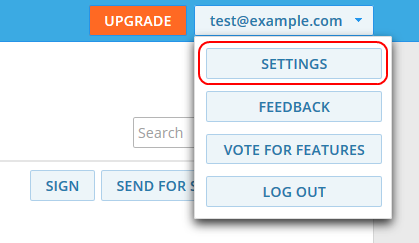
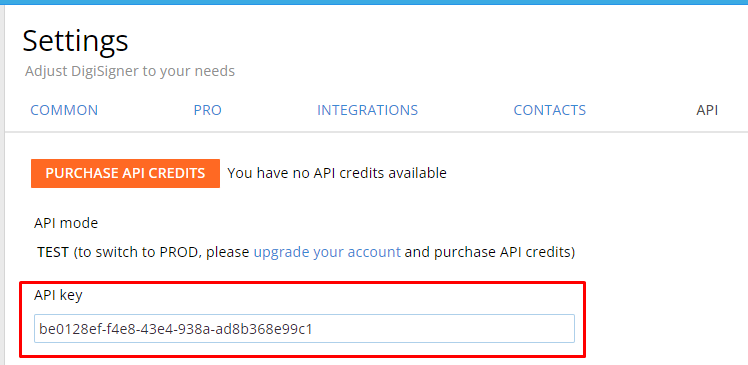
In the following examples, replace the text YOUR_API_KEY with your API key.
Please note that the initial API mode is the TEST mode. In this mode, a watermark is automatically added to all uploaded documents. We will switch you to PROD mode when you purchase one of our DigiSigner API Subscriptions.
How To Send API Requests
Our API is using HTTP as a communication layer. That means that every application implemented in the programming language capable of sending HTTP requests can be integrated with our system.
All our code samples contain examples of HTTP requests executed with CURL. CURL is a tool for sending HTTP requests from the command line and is the simplest option to demonstrate and test the possibilities of our electronic signature API. To send HTTP requests using CURL download it from CURL Download Page for your system and start sending API requests immediately.
We have also implemented two client libraries for our service: Java (see on GitHub) and PHP (see on GitHub). This will significantly simplify the integration with applications written in these languages.
Send Document for Signing via eSignature API
If you are using CURL, you need to make two API requests to send your first document for signing via API: upload your document to our service and send a signature request for this document. The upload request will return the document_id parameter of the uploaded document, which you will use as an input parameter in the signature request.
This doesn’t apply if you are using our PHP or Java client libraries. Then, you will only need to perform one API call, automatically uploading your document and sending the signature request for you.
Here is how to send your first signature request.
